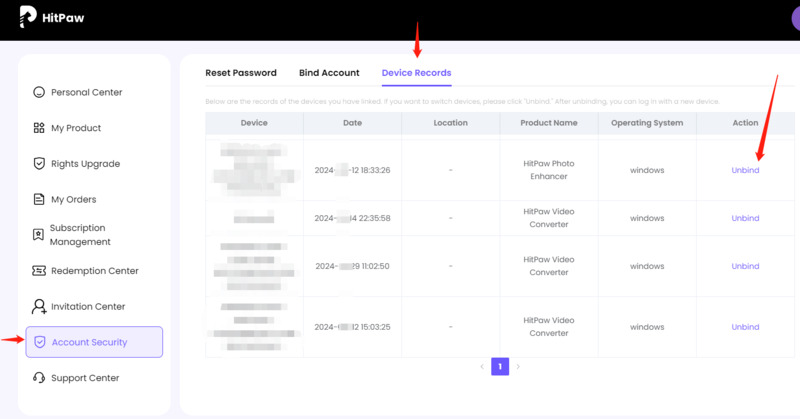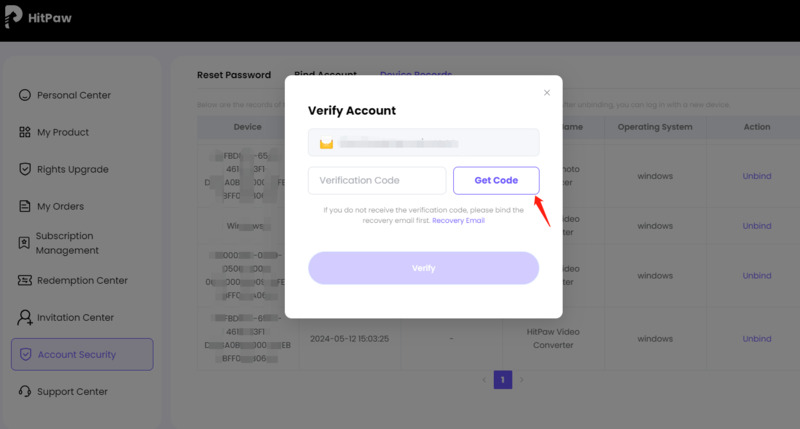如何註冊 HitPaw 產品?

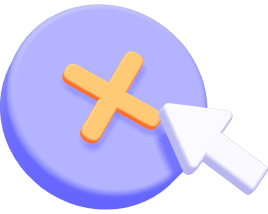
在您購買HitPaw產品後,您將收到一封包含訂單和註冊資訊的電子郵件。(如果您在購買後沒有收到此類電子郵件,請檢查您的垃圾郵件資料夾。)
本指南將指導如何在HitPaw產品中找到註冊選項。您將瞭解如何在Windows和Mac上購買後啟用HitPaw產品。如有任何進一步問題,您可以隨時聯絡我們的支援團隊。
建立HitPaw ID
1. 如果您第一次使用HitPaw ID產品,請先建立帳戶。請單擊程式右上角的頭像圖示,輸入您的電子郵件地址。
2. 點選"傳送"以接收並輸入驗證碼。
3. 設定密碼並記住它,點選"註冊"。現在開始您的HitPaw之旅!
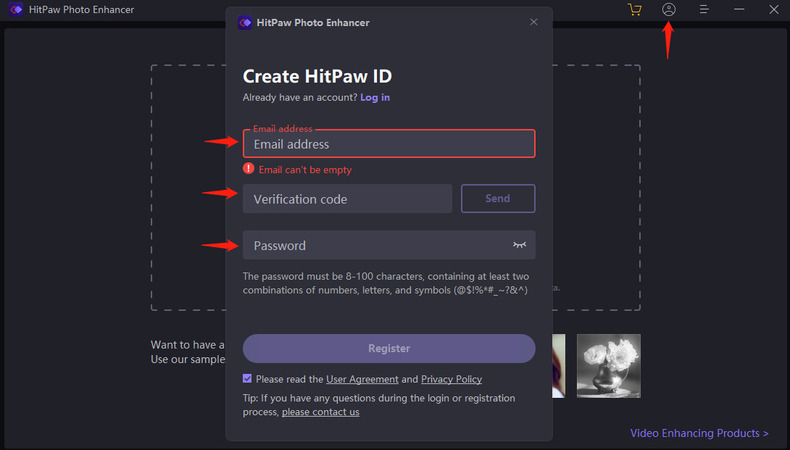
Windows 步驟
1. 開啟程式,並點選右上角的頭像圖示。
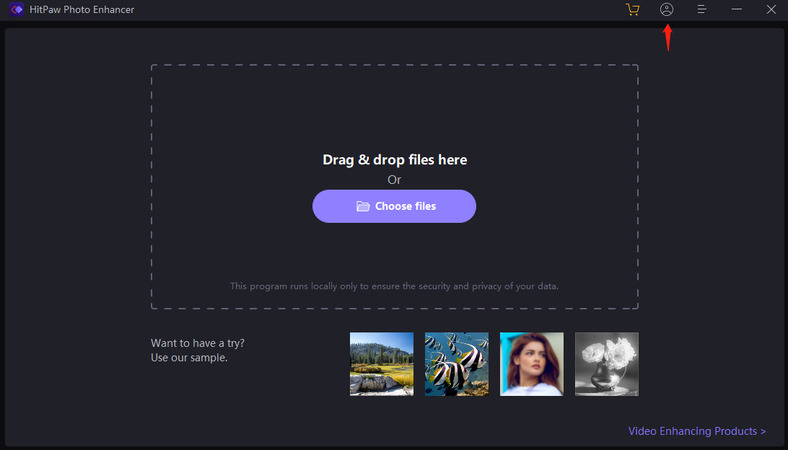
2. 輸入 HitPaw ID 的電子郵件和密碼,然後點選登入。(如果您是第一次使用 HitPaw ID 登入,請輸入與購買電子郵件一起收到的初始密碼) 您也可以選擇使用 Google 登入。
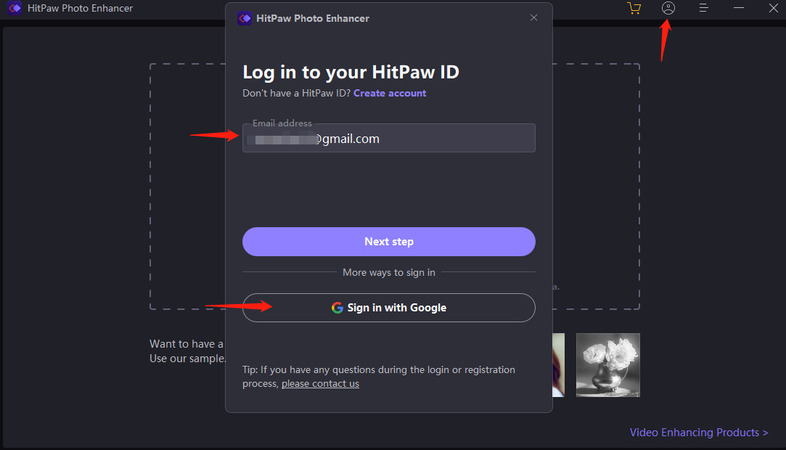
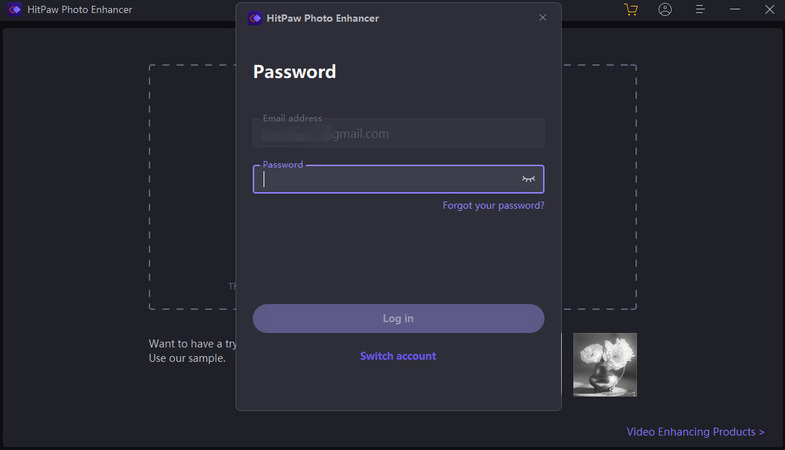
3. 登入後,請重新整理您的許可權。
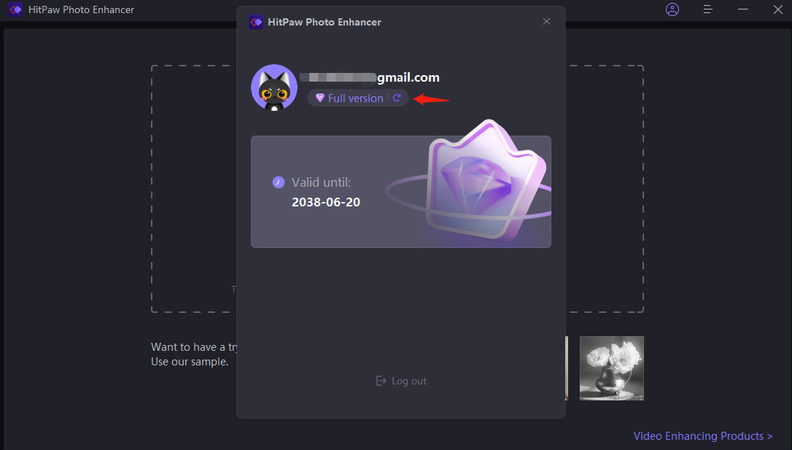
Mac 步驟:
1. 啟動程式,並點選右上角的頭像圖示。
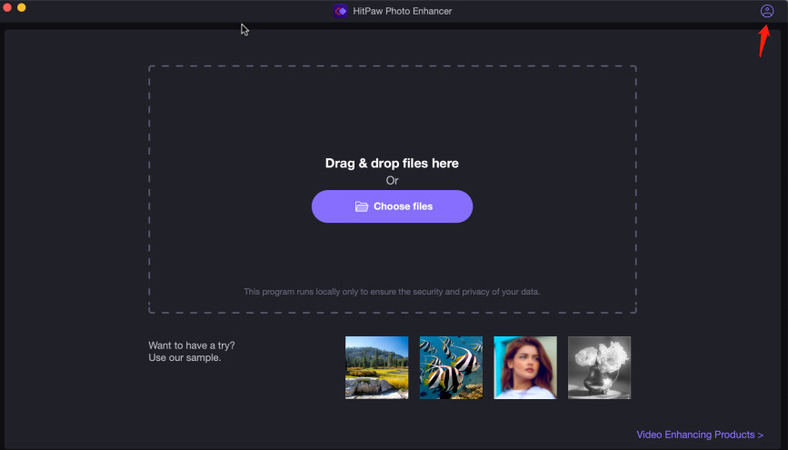
2. 輸入 HitPaw ID 的電子郵件和密碼,點選登入。(如果您是第一次登入 HitPaw ID,請輸入隨附購買電子郵件的初始密碼)您也可以選擇使用 Google 登入。
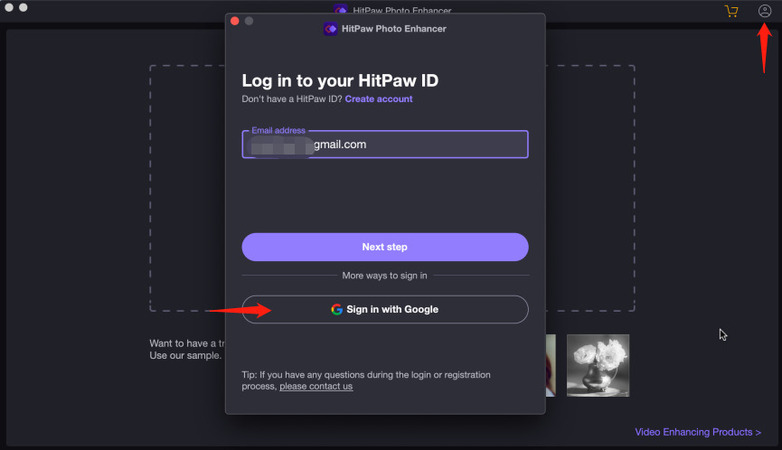
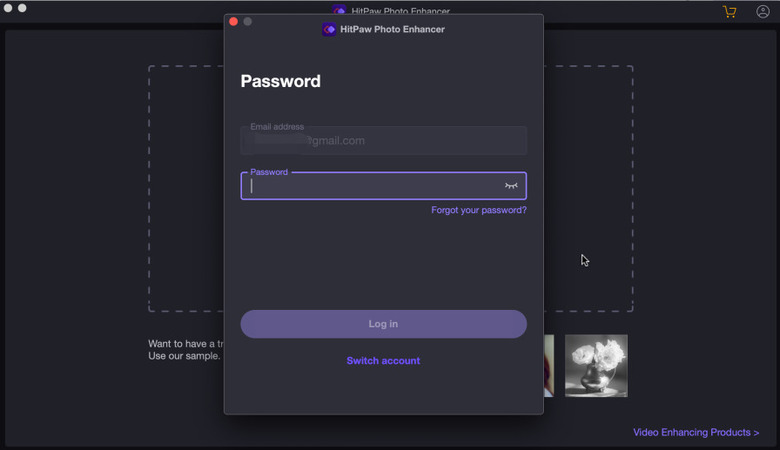
3. 登入後,重新整理許可權。
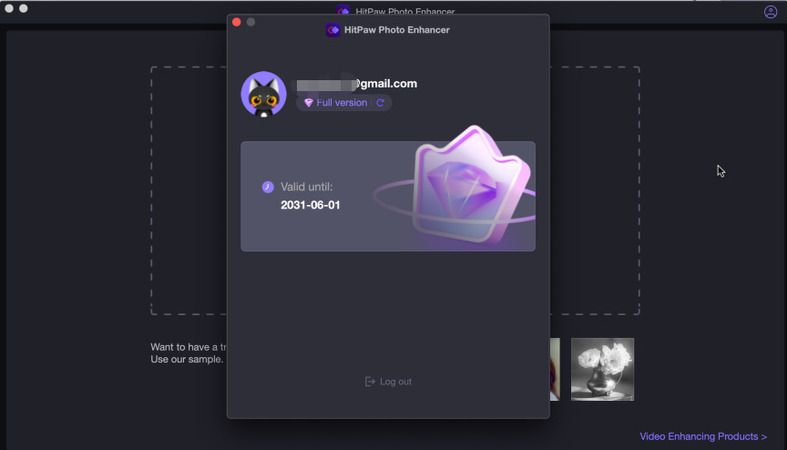
線上步驟
1. 線上頁面上找到登入按鈕。
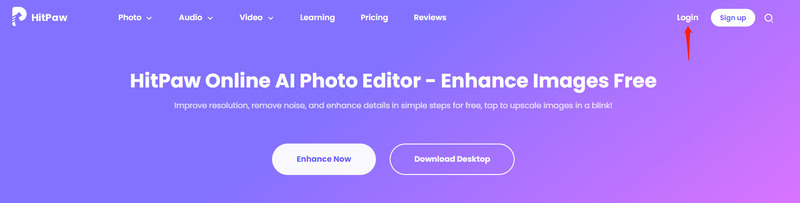
2. 輸入所需的電子郵件地址和密碼,點選登入。或者選擇使用 Google 登入。
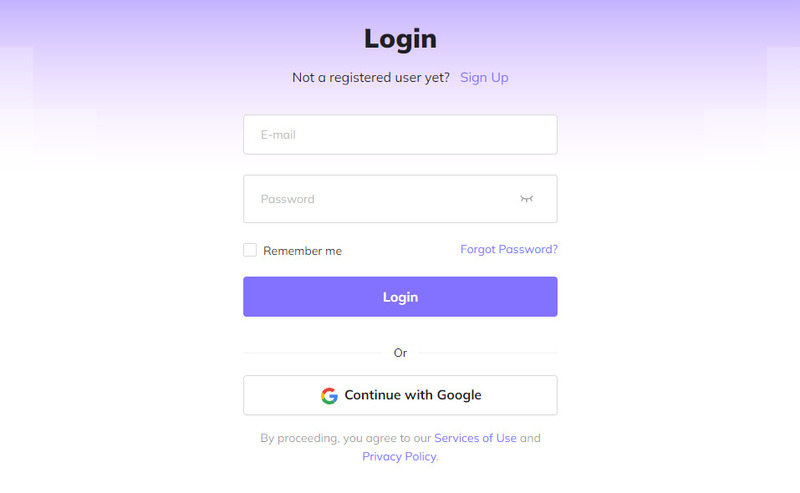
重設密碼
注意: 新密碼必須為8~100個字元,且至少有2種數字/字母/英文特殊字元的密碼組合: @$! %*#_~? &^
1. 點選軟體右上角選單欄中的帳戶圖示,然後在彈出的視窗中點選"下一步"按鈕。
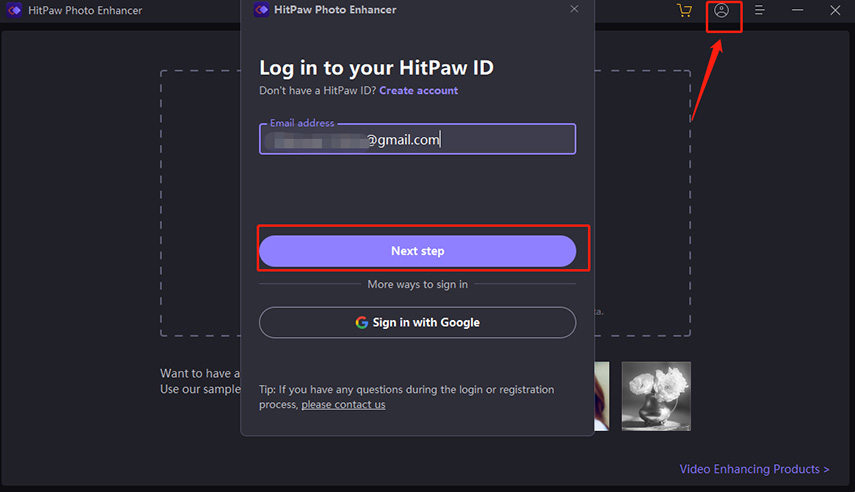
2. 單擊"忘記密碼?"

3. 輸入您的電子郵件地址,然後單擊"傳送"按鈕。 我們會將驗證碼傳送到您的電子郵件地址。 請在驗證碼欄輸入您收到的驗證碼,同時輸入您的新密碼。
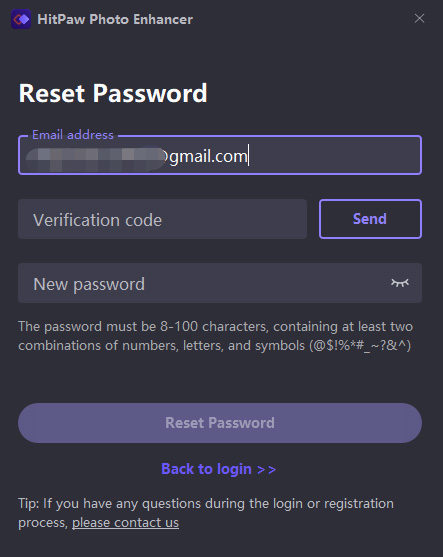
注: 如果您沒有收到驗證碼,請嘗試在垃圾郵件中查詢。
4. 一切準備就緒後,單擊"重置密碼"按鈕。 重置成功後,您可以使用新密碼登入。
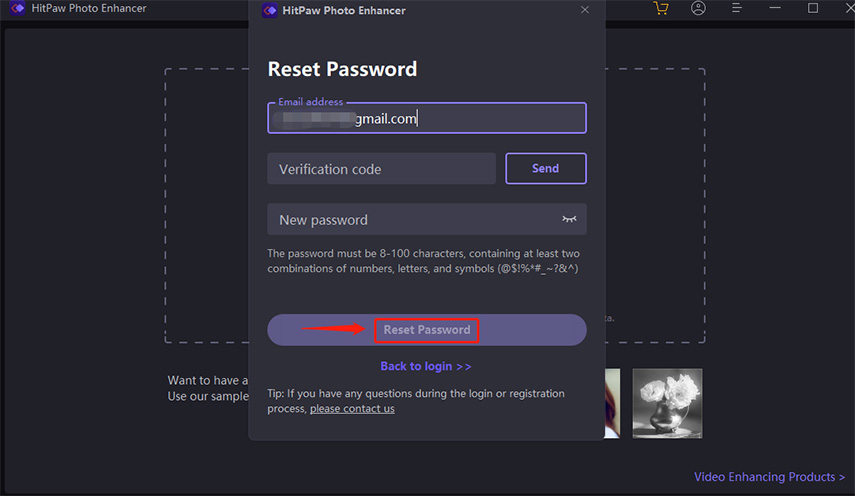
多台電腦註冊HitPaw ID指南
通常,您購買的許可證(訂閱方案)一次只能在一台電腦上使用。
如果您想在多台不同的電腦上使用所購買的產品,請考慮購買團隊版方案。您可以在所有 HitPaw 產品的購買頁面上找到團隊版購買方案。
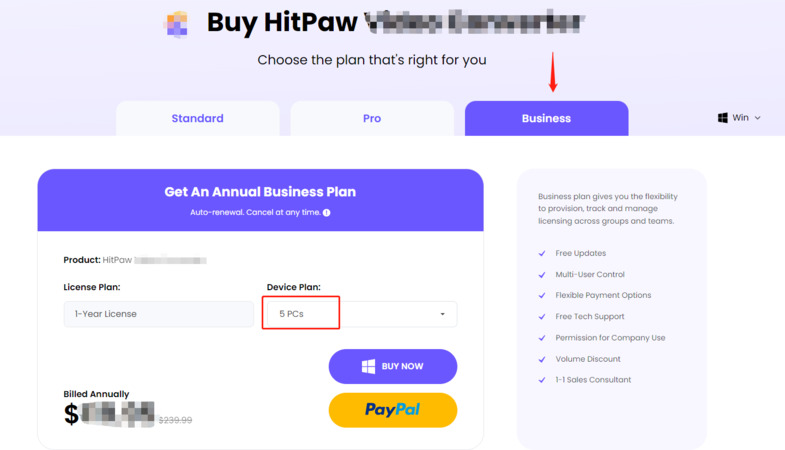
但是,如果您想在其他電腦上使用該軟體,請訪問我們的官方網站並在其中登入您的 HitPaw 帳戶中心。進入「帳戶安全-裝置記錄」,找到需要解綁的產品和設備,點擊「解綁」,輸入驗證碼完成驗證步驟。之後,您就可以在新電腦上登入並使用該軟體了。